You can download it from Windows Store.
F10 image bbs browser
https://www.microsoft.com/store/apps/9nblggh1ntrd
Playing WebM
You can play the 4chan, futaba WebM movie. To start the movie, tap the thumbnail on the thread view window. Image View will open and start playing.
 |
Image View and Thread View
|
Repeat and Continuous Playing
Support 'Repeat' and 'Continuous' playing. You can play the all clips that contain in the thread.
To switch it, click the button on right-top of the window.
 |
| Select 'Continuous Play' |
Full screen
To switch to full screen mode, click the arrow icon on the movie area.
Continuous mode available also full screen mode.
And, during full screen mode, screen dim timer and system sleep timer are turned off. This is common for PC and Mobile. It's useful for viewing movies with mobile phone. But, this mode will drain the battery and packets...be careful to use it! AC power + WiFi recommended.
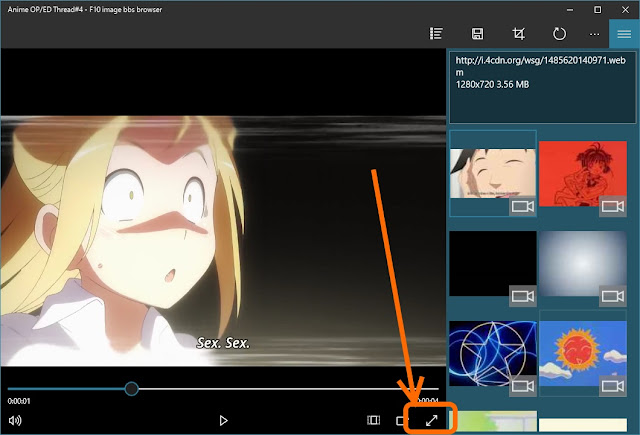
Remote History Sync
You can sync the read history of threads with remote devices that use your Microsoft Accounts.
 |
| History Sync |
To use the remote sync feature, click Settings > Remote.
 |
| Settings > Remote |
 |
| Remote Sync Dialog |
But...unfortunately... this feature is unstable yet. You may experience the sync error, api error, etc.
This feature use the 'Project Rome' - new function from Windows 10 Anniversary Update.

0 件のコメント:
コメントを投稿